It seems like nearly every social media platform has the option to livestream. That’s because it’s such a powerful way to connect with your audience and build up your brand.
Whether you go live on Facebook, Instagram, YouTube, depends on where most of your audience is. So we’ve put together this ultimate guide to Instagram Live so you have all the tools you need to create a successful live video strategy.
Let’s dive in to learn all about using Instagram Live and why you should take advantage of this unique type of video marketing.
Why go live on Instagram?
Why should you even bother with this strategy? Why should you go live on Instagram?
Going live on any platform can seem a bit daunting, especially since you only get one shot. There’s no going back to edit this footage – whatever happens is happening in front of a live audience.
But that shouldn’t hold you back. Instagram Live can still be an awesome way to connect with your audience.
First, you can easily capture a broader audience when you create an Instagram livestream. Followers who have their app open when you go live will receive a notification that you’re broadcasting.
Not only that, but as you can see on the home screen below, all live videos appear at the beginning of Instagram Stories. This ensures that any of your followers who open the app will see you’re live and potentially join in to watch your livestream.
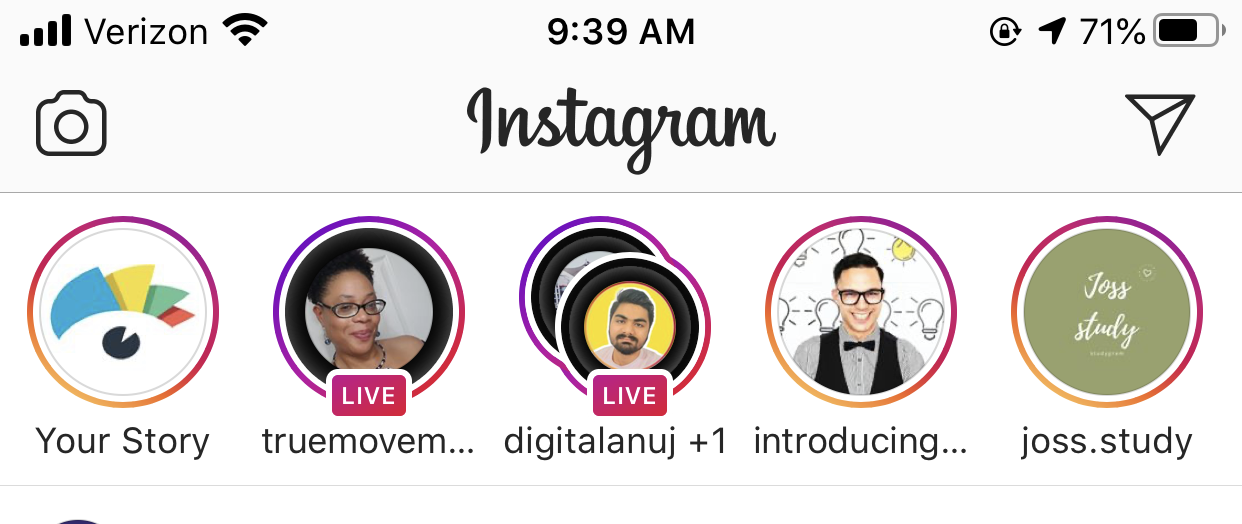
Going live is also an excellent way to communicate with your followers in real time. Viewers are able to type questions into the comment box that you can respond to during your livestream.
What other social media strategy gives you that instant communication with your customers?
None, which is exactly why Instagram Live is such a unique tactic to add into your existing Instagram marketing strategy.
Now let’s cover the basics and a few how-to’s.
How to use Instagram Live
Alright, now this is the big question – how do you go live on Instagram? It’s actually incredibly easy, which can help take a bit of the pressure off of you.
We’ll walk you through a few different how-to’s, from going live to moderating comments and more.
How to go live on Instagram
Going live on Instagram is a really easy, two-step process.
Step 1: Swipe to open your Instagram Stories camera then tap the Live option at the bottom of the screen. You’ll see a screen like the one below, with a note at the top letting you know how many of your followers are active on the app.
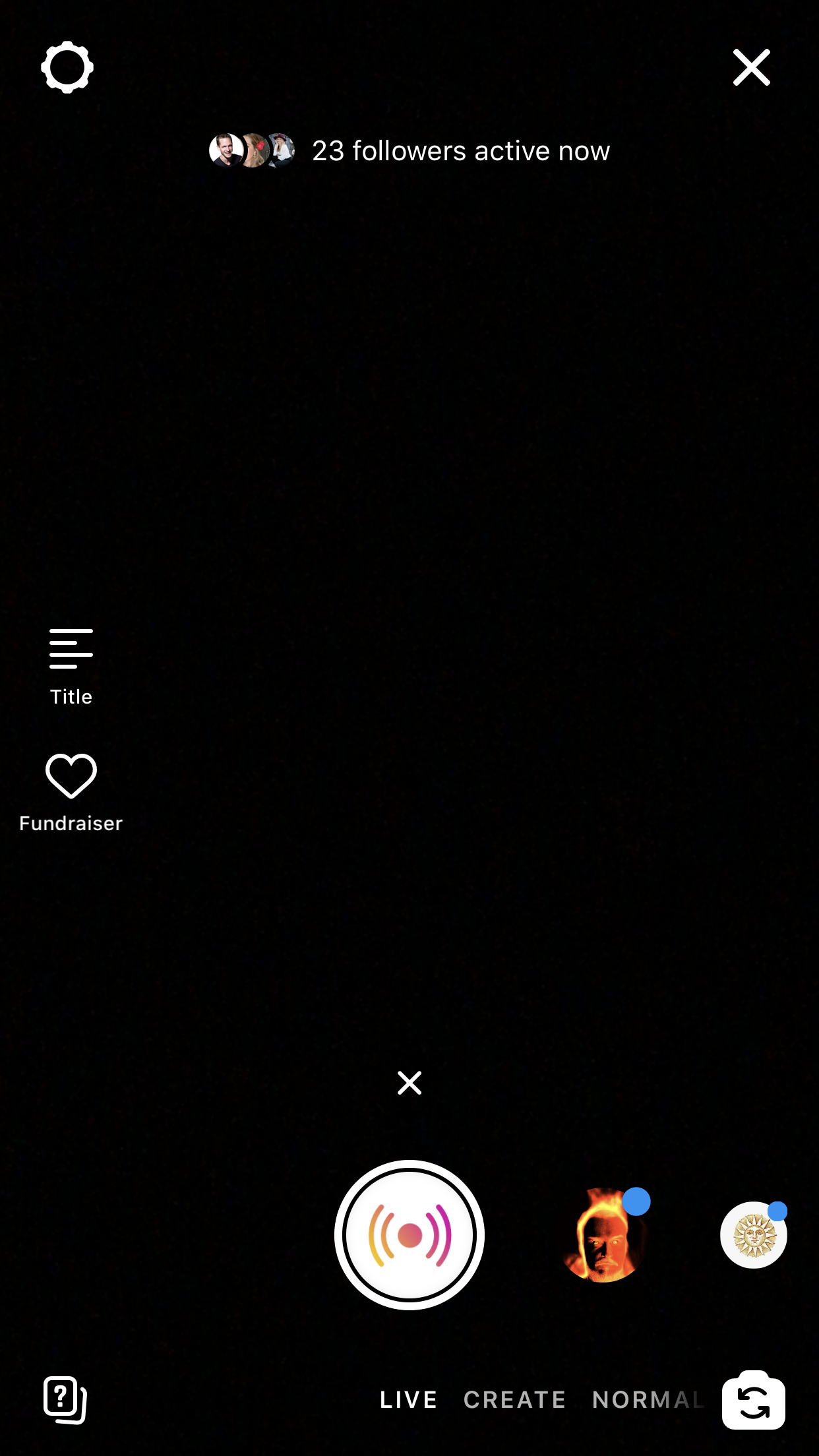
Step 2: Once you’re ready, tap the button to start your livestream. The app will check your connection, and once you’re good to go, your livestream will begin.
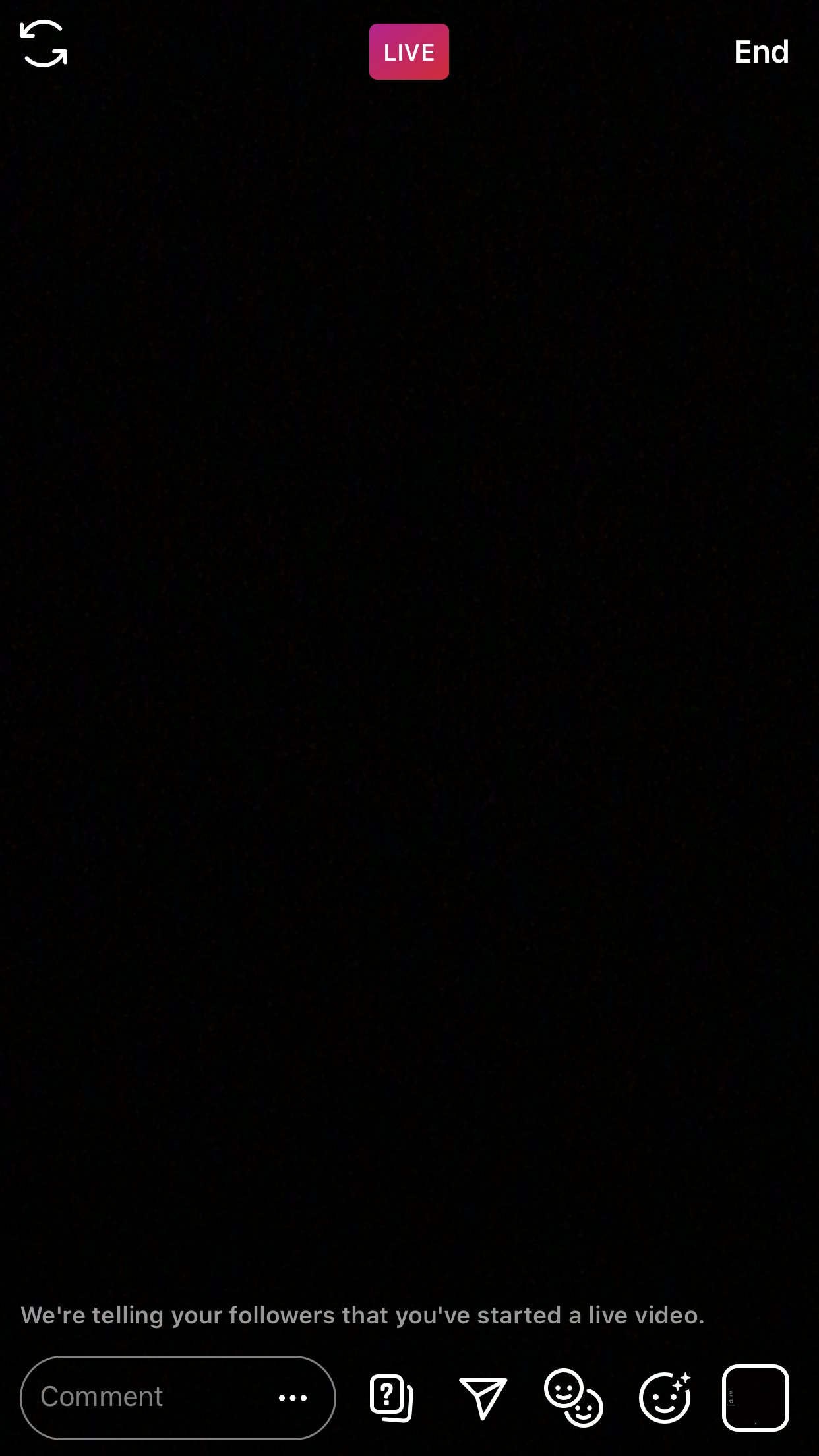
While you’re streaming, you can still access a few features at the bottom of your screen.
For example, you can type comments back to your audience. This is a great feature to use when one person is filming and another person is live.
You can also:
- type featured questions for your viewers to respond to,
- DM your livestream to someone,
- bring in another Instagram user to co-host your livestream with you,
- add filters onto your camera, or show a photo or slideshow of photos throughout your live video.
How to moderate comments in Instagram Live
There are a few different ways that you might want to track and moderate comments throughout your live video. It’s possible to prevent comments with certain words or phrases, removing irrelevant comments and more.
If you want to hide comments on Instagram Live, head over to your profile settings before you start.
Under Privacy, tap Comments to access your comment controls. From here, you can choose specific people to block from commenting, toggle the option to hide offensive comments and even manually filter certain words or phrases.
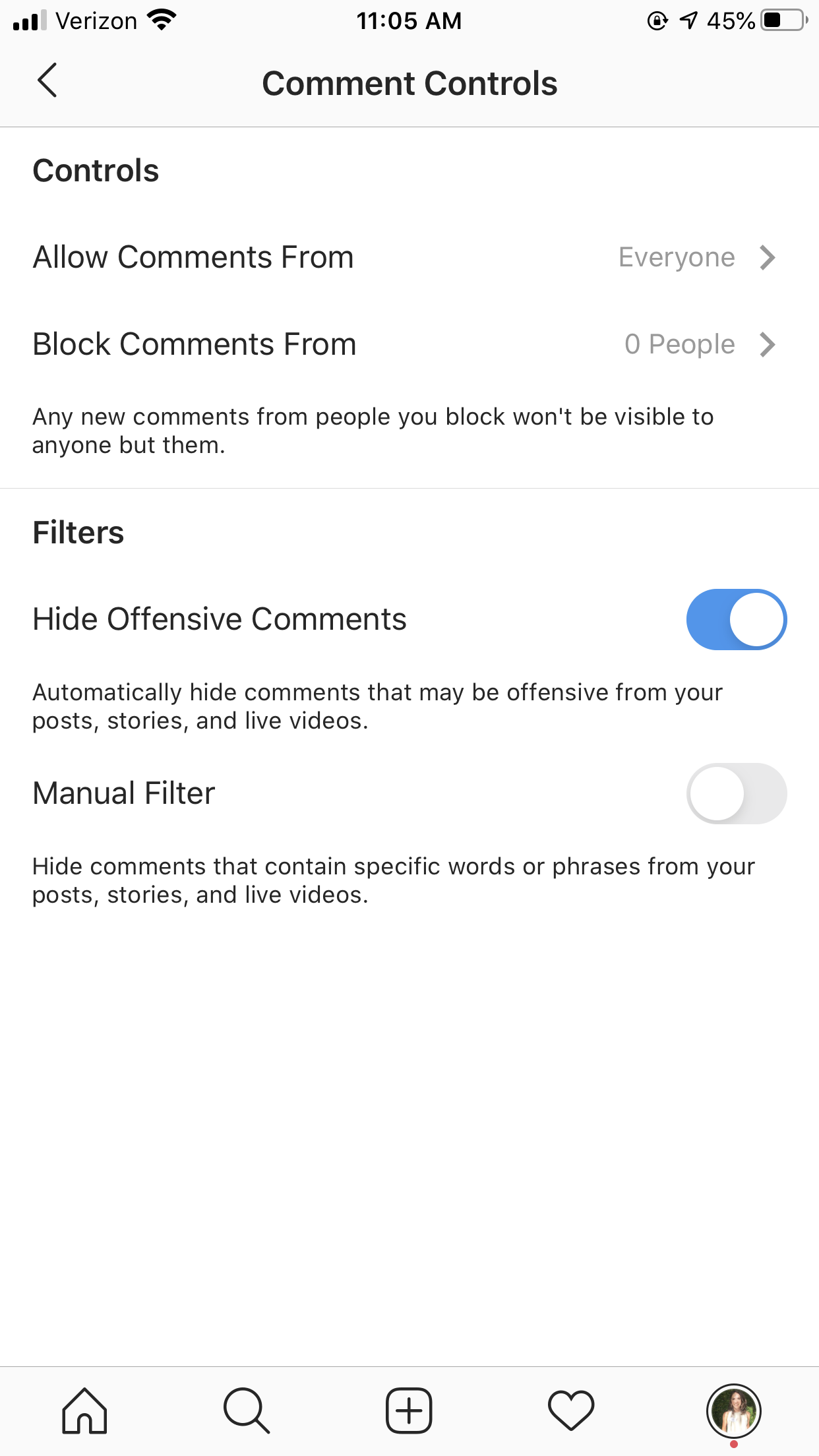
You can also choose to turn off commenting completely while you’re live. Just tap the three dots next to the comment box and select Turn Off Commenting.
If you want to pin a comment, either from you or an audience member, you can simply tap and hold the comment to pin it. It’ll stay at the top of the comments feed for all viewers to see.
How to share your finished livestream
Once you’ve ended your livestream, it automatically stays on your Instagram Story for 24 hours. But what if you want to keep it for longer?
After ending your Instagram Live video, the app gives you three options – share to IGTV, download your video or delete your video.
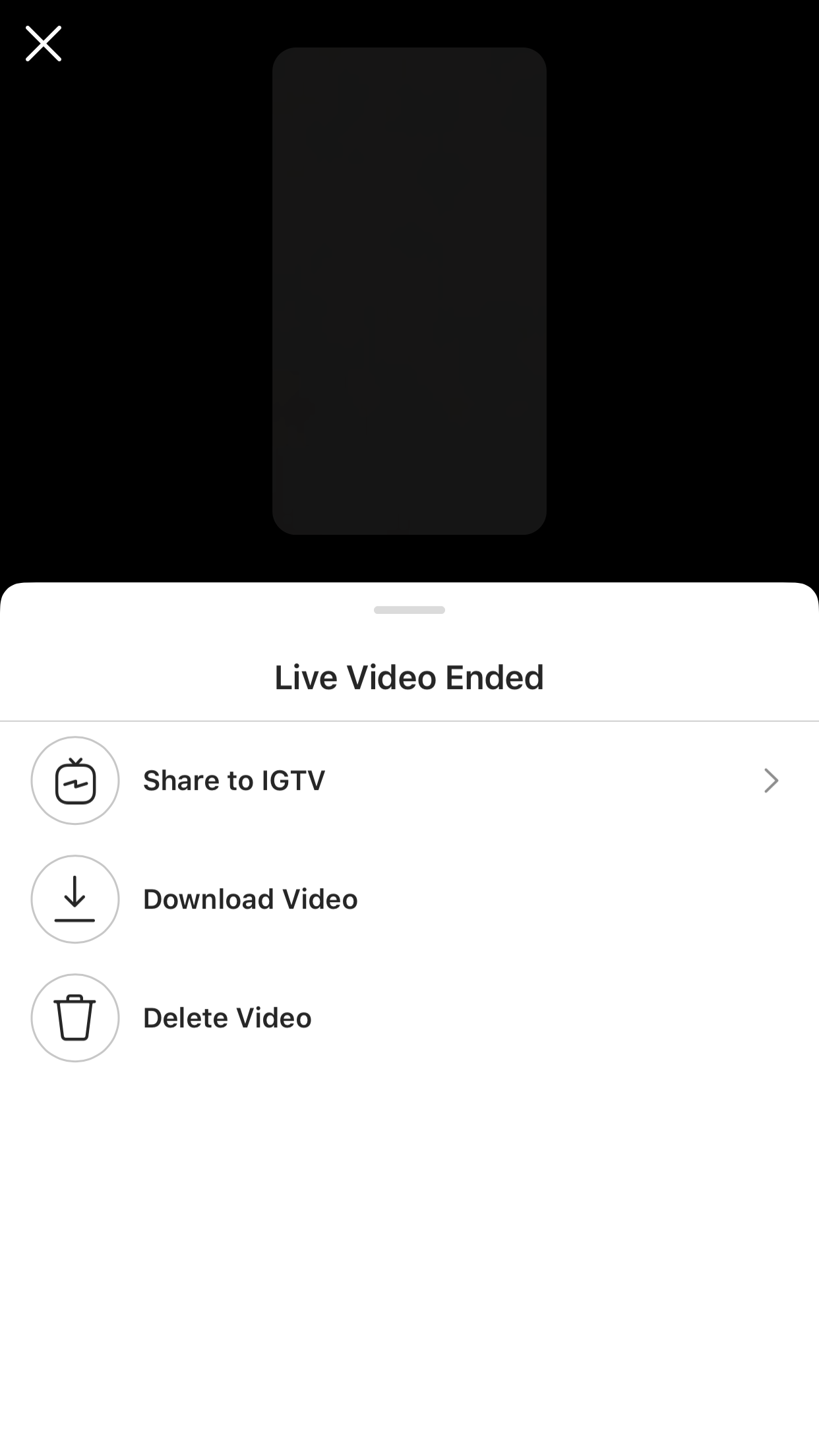
Sharing your livestream to IGTV keeps it on your Instagram profile. That means followers can come back to watch it if they missed it beyond the 24-hour limit.
You can also download the video and upload to other platforms like Facebook or YouTube, depending on where your audience lives.
Instagram Live best practices
To put together the best live video possible, be sure to read through these Instagram Live best practices before you get started.
These tips will help ensure you’re prepared for your livestream so you’re not winging it in the moment.
Have a purpose for your livestream
What are you hoping to share? What is the objective for going live?
You need to know what you want to talk about, promote, teach or share throughout your livestream well before hitting that broadcast button.
Prepare, prepare, prepare so that your audience receives nothing but value from your video.
Promote your livestream in advance
Let your followers know about your livestream ahead of time rather than having an impromptu session. This will maximize the number of viewers who tune in.
It’s great that Instagram does its own part in notifying people to join your livestream while they’re in the app. But it’s your job to ensure that more people are online when it’s time to go live so they receive that notification.
Promote your livestream via your Instagram Stories or with posts in your feed – whatever fits best with your content strategy. Start promoting at least a week in advance, depending on how important your livestream content is.
If you add a countdown clock to your Stories, followers can select if they want to receive a reminder about your livestream added to their calendar. Use the features Instagram offers to your advantage when promoting your event!
Go live for more than 10 minutes
Marketers have found that longer livestreams tend to perform better and reach a larger audience than shorter ones.
Part of this is because longer livestreams should have more content prepared. But it’s also because many people will come and go from livestreams, and the longer your video lasts, the more time people have to pop in and out.
Aim for at least 10 minutes, but keep in mind that the longest you can stay on a single livestream is one hour. If you need to go longer than that, you’ll need to start a second livestream.
Don’t worry if things aren’t perfect
You’re most likely livestreaming, most likely from your smartphone. Not everything is always going to work out perfectly, and your audience also doesn’t expect it to. Don’t let any hiccups ruin your entire video if you have some audio or connection issues halfway through.
Run a quick apology by your audience if there are any interruptions or issues, then continue with the rest of your content. Authenticity makes your brand more human, anyway, so roll with the punches!
Start preparing for your next Instagram livestream
Now that we’ve covered all the basics, it’s time for you to get started preparing for your next – or first! – Instagram Live. Plan ahead, promote your upcoming live video and get ready to go live. And to get even more Instagram inspiration for your strategy, check out these Instagram post ideas.
This post Your guide to Instagram Live for business originally appeared on Sprout Social.
from Sprout Social https://ift.tt/2CU2cpD
Do You Know You Can Buy Instagram Followers from SocialKingMaker.com?
No comments:
Post a Comment